
Presented with a red banner and a 400 Bad Request error when visiting the Image Management tab in SDDC Manager?
Chances are that you have had issues when trying to import a vLCM image the import has failed.
In order to troubleshoot this issue, open up the /var/log/vmware/vcf/lcm/lcm-debug.log file.
We can immediately spot some java errors, and errors will look something like this:Get Personalities Failed com.vmware.evo.sddc.lcm.model.error.LcmException: Invalid directory provided /nfs/vmware/nfs/nfs-mount/personalities/ce39dcd5-75f1-4dfc-9cc2-2b0f2d65e904
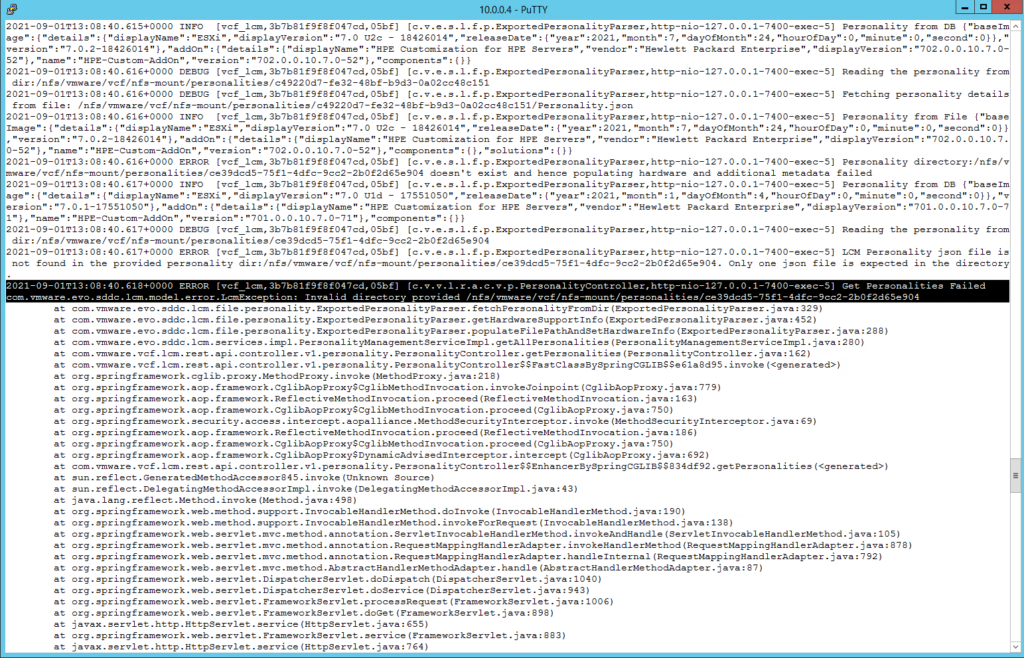
Further down in the log you will also see: PERSONALITY_NOT_FOUND Invalid directory provided /nfs/vmware/nfs/nfs-mount/personalities/ce39dcd5-75f1-4dfc-9cc2-2b0f2d65e904
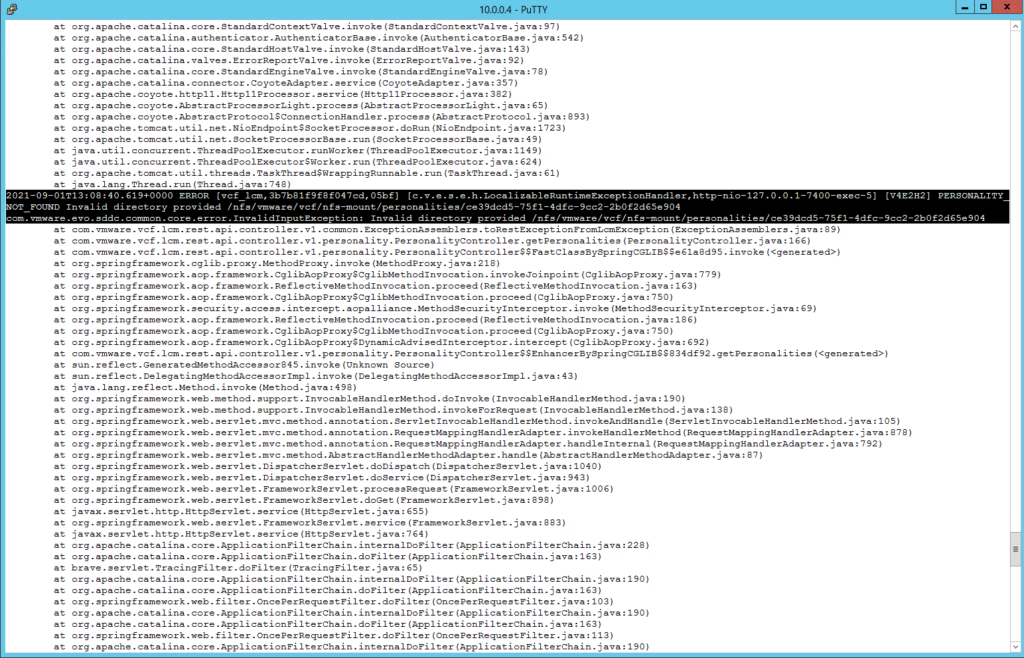
The UUID ce39dcd5-75f1-4dfc-9cc2-2b0f2d65e904 is the personality UUID representing the vLCM image that you tried to import.
All personalities are stored in /nfs/vmware/vcf/nfs-mount/personalities/
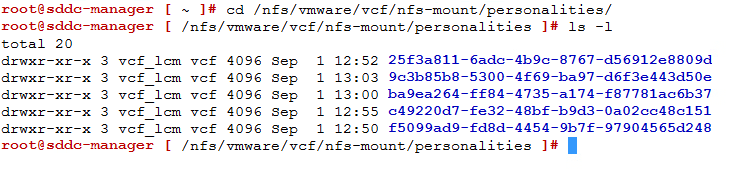
Once we’ve made sure that the troublesome personality does not exist we can go ahead and rectify the issue. In order to do that, we need to delete the personality that failed to import. This is done using the API.
1. Acquire the UUID of the failed personality – it can be fetched from /var/log/vmware/vcf/lcm/lcm.log
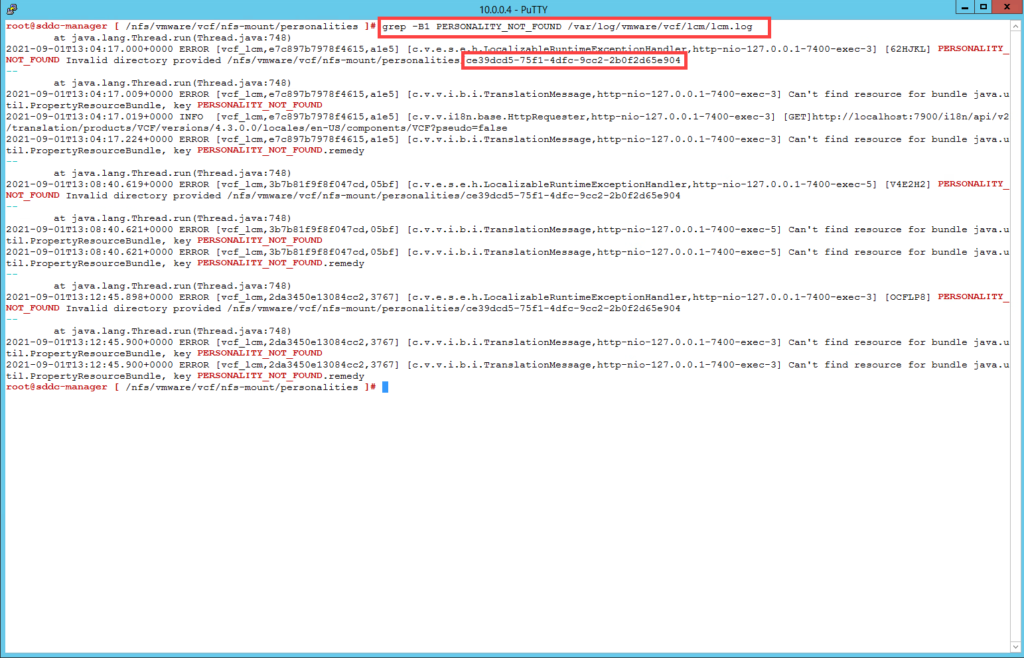
2. Once you have the UUID, head to the Developer Center -> API Explorer and APIs for managing Personalities.
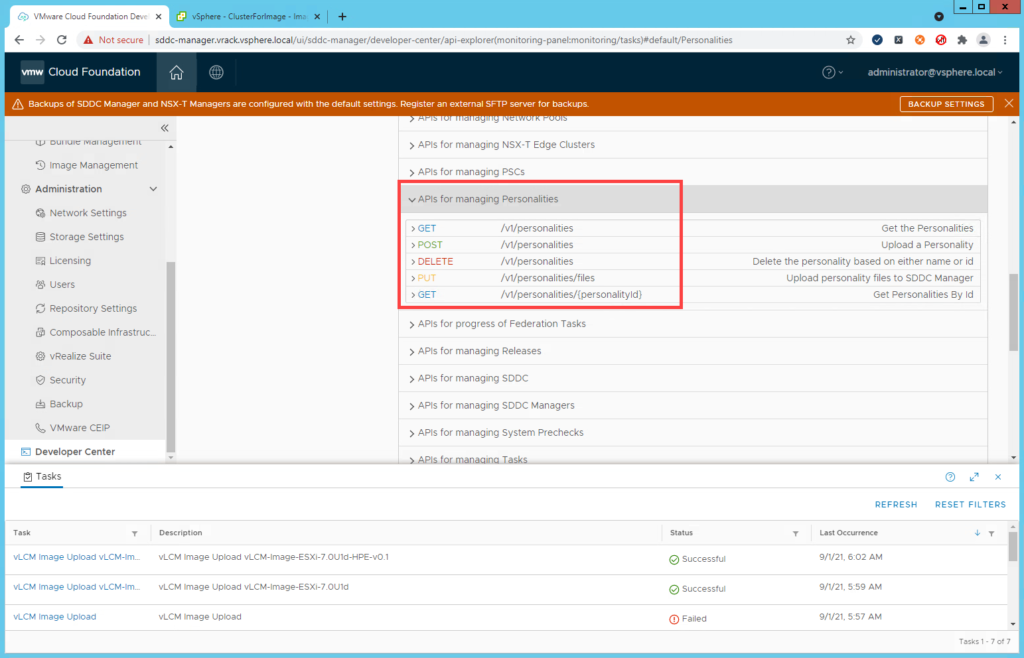
3. Expand the DELETE /v1/personalities call and in the personalityId field, enter the UUID.
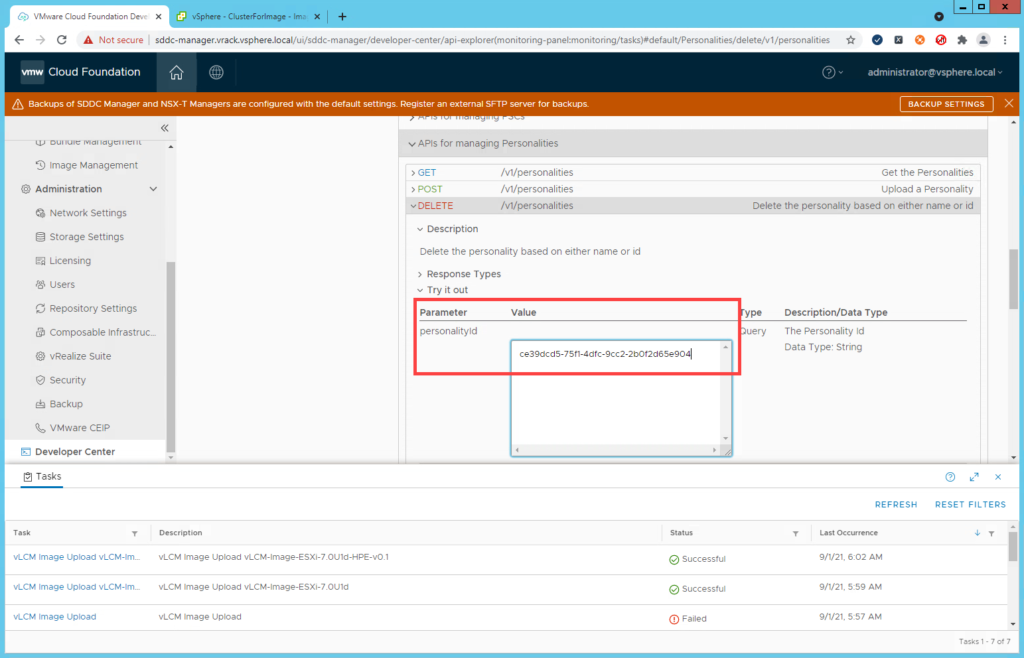
4. Hit Execute, you should get a Response with Status: 200, OK – meaning that the personality has been successfully deleted.
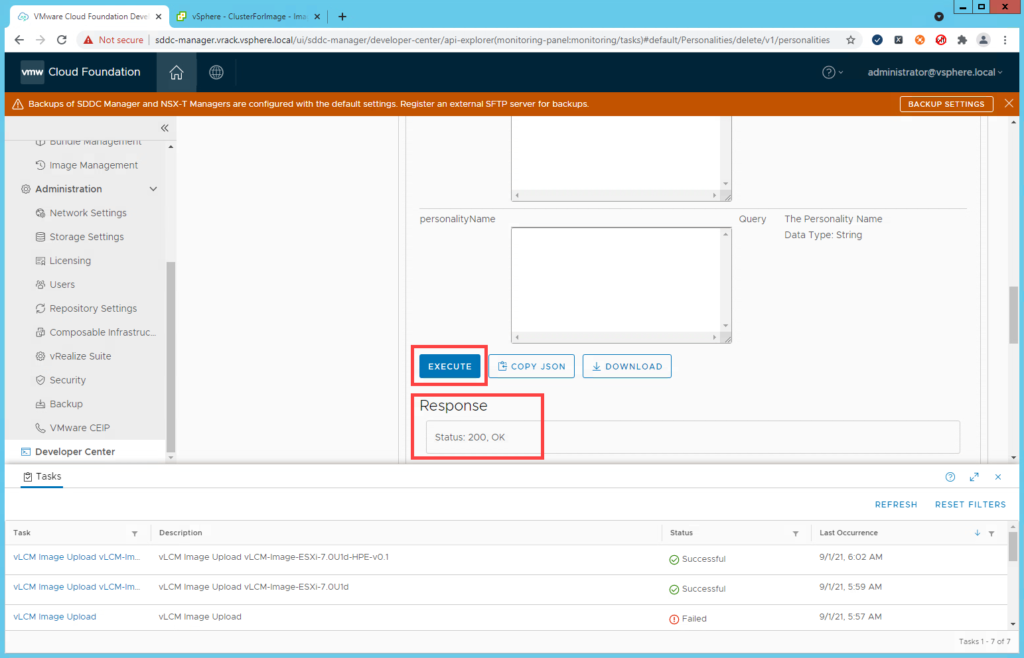
5. Head back to Lifecycle Management -> Image Management and and the page should load correctly.
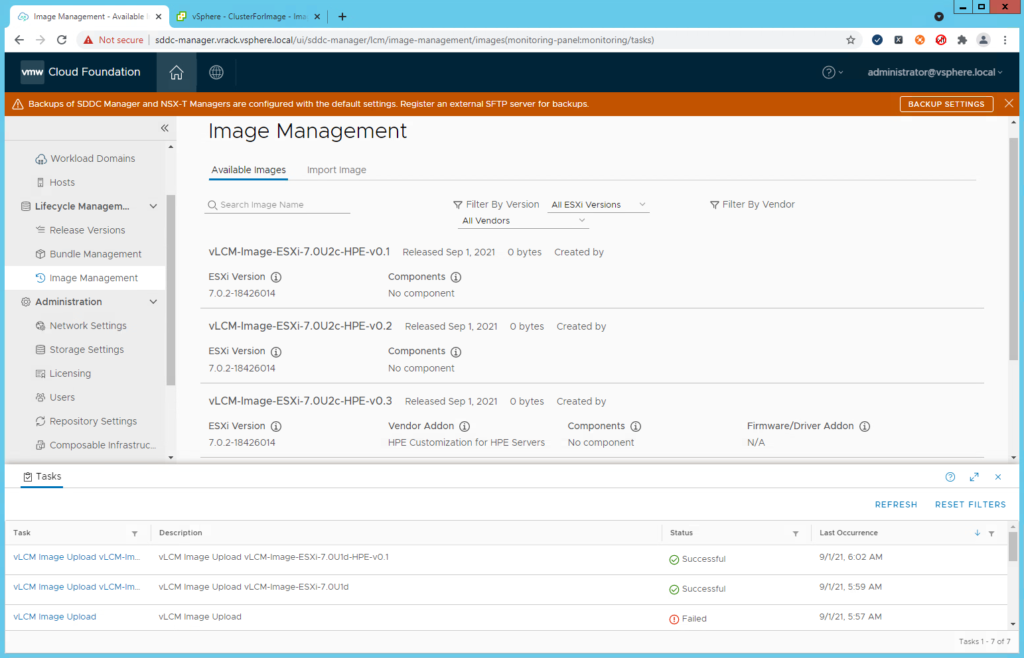
Leave a Reply